How to Set Up Google Authorship on a WordPress.com Blog
If you have used Google recently, you’ve probably seen enhanced listings appearing in your search results. These so-called “rich snippets” are the result of a new SEO ranking factor called Google Authorship.
 It’s easy to see that having this type of verified result for your blog post makes it more likely that people will click on your search engine result listing. These rich snippets are also a great way to help build your personal – and company brand. In addition, many industry experts believe that Google Authorship will become the centerpiece of SEO when Google implements Author Rank.
It’s easy to see that having this type of verified result for your blog post makes it more likely that people will click on your search engine result listing. These rich snippets are also a great way to help build your personal – and company brand. In addition, many industry experts believe that Google Authorship will become the centerpiece of SEO when Google implements Author Rank.
How to Set Up Google Authorship in Three Easy Steps
Google Authorship is simple to set up on a self-hosted blog (where you can add the rel=author tag to the source code of your page). But, it’s a bit more complicated if you host your blog for free on WordPress.com. After months of reading about (and trying to figure out) how to implement Google Authorship on my WordPress.com blog, I found a simple three-step process to get it done.
Step 1: Add a Byline to All of Your Blog Posts
To set up Google Authorship, each post you publish on your blog must have a byline that identifies you as the author (i.e., By Eileen O’Connor). While this may seem obvious, many free WordPress.com Themes require that you have at least two authors on your blog before bylines will appear (as my Theme did).
Step 2: Add a Text Widget to Your WordPress.com Blog
To add Google Authorship to your blog, you need to add the rel=author tag as a Text Widget. To do this:
- Go to your WordPress.com Dashboard.
- Select: Appearance > Widget.
- Add a Text widget with the following code to create the rel=author tag: <a href=”[profile_url]?rel=author”>Follow us on Google+</a>, where [profile_url] is the URL of your Google+ page.
Step 3: Add a Reciprocal Link on Your Google+ Personal Profile
To enable Google Authorship, you also need to link your personal Google+ profile to your blog. To do this:
- Log in to your personal Google+ page.
- Go to the About section of your profile, scroll down to the Links section, and click Edit.
- In the dialog box that appears, update the Contributor To section by typing the name of your blog (Label) and pasting the URL of your blog.
- Click Save.
After you’ve completed the above steps, confirm that Google Authorship is working on your blog:
- Visit the Google structured data testing tool.
- Enter your blog’s URL.
- Click Preview. If authorship is working, you’ll see your photo and name in the Preview:
If these steps worked for you – or if you’ve found an easier way to set up Google Authorship – please leave a comment below to let us know!
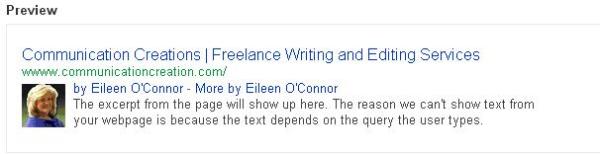
Reblogged this on The Muses Guild:2014.
LikeLike
Thanks so much for sharing it Victoria … hope it’s helpful! 🙂
LikeLike
Thanks for visiting my blog. And this post was really informative. All the best to you.
LikeLike
Thanks Victor!
LikeLike
I don’t know why, but it doesn’t work. Is it the problem come from my photo (it’s not full face, as you at gravatar) ?
LikeLike
It could be the photo, but I suggest visiting the Google structured data testing tool at https://www.google.com/webmasters/tools/richsnippets and taking any steps it recommends after you enter your URL. Hope this helps!
LikeLike
Thank you for offering helpful tips that will increase the impact of our blogs. I am also grateful that you chose to become a follower of my blog. I trust you find the posts meaningful and encouraging.
LikeLike
Thanks Nancy! Setting up Google Authorship has helped some posts on this blog appear on page 1 of Google search results within a few days, so it is definitely worth the effort.
LikeLike
I don’t know if i did something wrong but it doesnt seem to be working for me :S
LikeLike
Hi Oscar,
Please use the Google structured data testing tool at https://www.google.com/webmasters/tools/richsnippets and take any steps it recommends after you enter your URL. Hope this helps!
Eileen
LikeLike
Thanks for the useful information (and for taking an interest in my blog.). 🙂 All the best to you, Eileen. 🙂
~Imelda
LikeLike
Thanks Imelda … hope this information is helpful. All the best to you too!
LikeLike
Great “how-to” post!
How long does it take for Google to show the Authorship image?
I see this when I do the preview but I don’t see anything when I Google my site.
(I only started this today).
Thoughts?
Thanks, looking forward to hearing from you.
Mark
LikeLike
Thanks for the kind words Mark!
In my experience it takes 3-4 days for a new post to show the Authorship image and rich snippet text; however since I wrote this blog post Google+ added automatic authorship markup for users of WordPress.com (this happened about a week ago, see http://googleplusplatform.blogspot.co.uk/2013/09/google-attribution-and-embedded-posts.html for more info).
So, I’d suggest Googling one of your older blog posts (that’s been online for a few weeks) and hopefully you’ll see the Authorship markup now.
Let me know if you need any more information.
Eileen
LikeLike
Hi, Eileen: Nice post. I’ve implemented the ?rel=author tag and the new WordPress.com functionality recently launched by them, as described at http://bit.ly/1fOtsn1. I’ve tested my site using the Google Structured Data Testing Tool at http://bit.ly/1fOsCGS. The tool indicates that authorship and publisher markup are both working. But I don’t see my rich snippets coming up for my wordpress.com site when I search. Only sites I’ve guest-blogged for that use the ?rel=author tag. I’ve been using ?rel=author on the site for months. I recently enabled linking via my theme’s settings about 2 weeks ago. Still, nothing. Any ideas here? I’ve posted at WordPress.com support forums and all is quiet. Kinda driving me nuts being that social media is my biz.
LikeLike
Hi Mike, thanks for your comment! I know how frustrating this can be. Here’s what I did to my WordPress.com blog that (finally) got it working:
1. Add a Text Widget to your blog’s sidebar (so it will appear on every page of your blog).
2. View the source code of my blog, and search for the text “Connect with me on: Google+” then copy the HTML code and paste it into your blog’s widget (just be sure to change the URL of my Google+ page to the URL of your Google+ personal page).
Hope this works for you!
Eileen
LikeLike
TY, Eileen. I’ll try.
LikeLike
You’re welcome Mike! Let me know if this works for you.
LikeLike
I’m also getting missing required field errors using the Structured Data Testing Tool. This has been typical for over 6 months now and might be why my rich snippets aren’t showing up in “real” Google Search for blog posts on my blog. I found a WordPress.com support forum topic on this and have posted. I’ll let you know what transpires, if anything.
LikeLike
Let me know how it goes Mike. If you want to give me your URL, I’ll take a look at it in the Tool and see if I might know how to fix the errors.
LikeLike
Have at it.paradisesocial.wordpress.com. A lot of others are having the same experience as I’ve found out in a couple of Authorship/AuthorRank G+ communities I belong to. Any help would be appreciated. You’re wonderful!!!!
LikeLike
Hi Mike, it looks like you’re missing the link on your personal G+ page (Public contributor-to link from Google+ profile to it.paradisesocial.wordpress.com: No).
To add it, go to your personal Google+ page, click “About” in the top navigation, then scroll down to “Links” and click the “Edit” option at the very bottom.
Once the editor opens, go to the “Contributor to” section, and click “Add Custom Link.” Fill in the Label and URL information, then click “Save.” Test it again in the Tool and hopefully it will be working for your site!
Eileen 🙂
LikeLike
Thanks, Eileen. I added it and the tool confirms (Public contributor-to link from Google+ profile to paradisesocial.wordpress.com: Yes). I’ll wait a week and see if anything changes in Search. I’m still getting errors.
YOU have been WONDERFUL!! Would you like to guest blog for me?
LikeLike
I’m so glad it worked Mike! Just Googled your latest blog post and saw your photo and rich snippet (by Mike Poynton – in 12,162 Google+ circles)!
Thanks for the guest blog offer, I’m swamped right now but will let you know.
Eileen 🙂
LikeLike
Just what i was looking for! Awesome info, thank you Eileen! 🙂
LikeLike
You’re welcome!
LikeLike
Thanks for this! I was searching high and low and couldn’t find a solution.
LikeLike
You’re welcome Damon, hope this method worked for you!
LikeLike
THANK YOU! This was driving me nuts!
LikeLike
You’re welcome Annie, glad it worked for you!
LikeLike
Cool got it working, only bit of concern is that I don’t want to publish the google+ profile, rather I have a google+ page for the business on wordpress.com blog.
Is there any way to hide the google+ profile on the wordpress.com blog, I tried moving to inactive widget however the authorship pic will stop.
LikeLike
Great question! Unfortunately, Google Authorship is only for individuals (not companies), so you do have to use your own name and photo to get the benefits.
LikeLike
This is absolutely awesome – thanks so much!
LikeLike
You’re welcome Justin, glad it was helpful!
LikeLike
Yeah, got it to work! Thanks Eileen.
LikeLike
You’re welcome Amanda … glad this post was helpful!
LikeLike
Hi Eileen. Thanks for the tips. I’ve tried your method without success. Can you tell me if the structured data testing tool should work instantly and show my Google+ image?
You can see my blog: porcelainsuperstore.wordpress.com and my google+ page at https://plus.google.com/107888156895295418401/about
Any help would be much appreciated. tearing my hair out!
Thanks
Ben
LikeLike
Hi Ben,
I put your URL in the Structured Data Tool, and you’ll want to scroll down to the “Extracted structured data” section and read the error. I’m guessing that it may be the URL you used on your Google+ page … I would edit the URL there to include only the domain of your website http://porcelainsuperstore.wordpress.com (without /author/porcelainsuperstore/ at the end of the URL). Hope this will work. 🙂
Eileen
LikeLike
Hi Eileen,
Thank you for the tips here. I have added Google Authorship before, but never on a wordpress.com site. I tried using your widget code, but it doesn’t seem to be working for me. Any advice?
The structured data tool tells me that pretty much nothing is correct. This is confusing because it even says that my site is not linked to my Google+ profile when it clearly is (profile is here: https://www.google.com/+NateTowerwrites
Here is my URL: http://nathanieltower.wordpress.com
Thank you for any help you can give!
Nate
LikeLike
Hi Nate,
At first glance, it looks like there are a couple of HTML code errors in your widget. Try deleting the bracket ] at the end of your Google+ page URL and the extra “ at the end of the code (right before the > that closes the HTML code). Hopefully this will get it working for you. Please let me know how it goes!
Eileen
LikeLike
Eileen, thank you for the reply. I made the adjustments to the code, but it still isn’t showing up as verified. Any ideas?
Thanks,
Nate
LikeLike
Sorry to hear it didn’t work. I put both of our blogs into the structured data testing tool and yours has the following error “Error: Missing required hCard “author.” I found a Support article that may help you at: http://wordpress.org/support/topic/google-authoring-warning-missing-required-hcard-author … hope this does the trick!
LikeLike
Thank you for following up. I got it to work finally by adding the rel author tag to the About page on my blog.
LikeLike
Thanks for letting me know Nate … glad to hear you got it working!
LikeLike
People like yourself that take time to give helpful instructions are appreciated. Thanks visit my blog.
LikeLike
Thanks Carl … will do!
LikeLike
EXACTLY what I needed:D Thank you so much!
LikeLike
You’re welcome … glad it was helpful!
LikeLike
Thanks so much for your help, after hours of reading finally I have a solution that works!! Just to confirm I can write the words “By Feast Wisely” anywhere in the blog post?
LikeLike
You’re welcome! I would recommend putting those words at the top of the page (as a byline), but have seen Authorship work on even non-blog post web pages if the author’s full name preceded by the word By appears anywhere on the page.
LikeLike